The BigGive Ends In
BigGIVE STARTS Wednesday, Sept. 18 at 6 pm
BigGIVE ENDS Thursday, Sept. 19 at 6 pm
EarlyGIVING OPENS Wednesday, Sept. 11
Become a PEER-2-PEER Fundraising Champion*!
SHARE Our BigGIVE PAGE with FRIENDS & FAMILY!
📧 EMAIL 💬TEXT 📲POST : thebiggivesa.org/organizations/sacfl
Involve Your MINISTRY, GROUP, or CLUB!
GiveGab's BIGGIVE HELP INDEX
SOURCE: https://support.givegab.com/en/articles/365156-how-do-i-make-a-donation-during-a-giving-day
Step 1: Locate an Organization of Your Choice
Click on "Search..." in the upper middle of the page and search for an organization, or click the "Give Back" button in the middle of the page to be brought to a list of all of the organizations participating in a Giving Day.

Step 2: Starting the Donation
From the organization's profile on the Giving Day website, click on the "Donate" button, "Choose Your Own Amount" button, or any of the Tiered options to make a donation of your choice.
Note: Choosing a Tiered option will pre-fill the intended donation amount, and will notify the organization of what you wish for your donation to go towards.


Step 3: Make a Donation to One or More Organizations of Your Choosing
After selecting one of the donation methods, you will be asked if you want to:
- Adjust your donation amount.
- Check for additional campaigns to donate to for this organization.
- Designate your donation to a specific fundraiser.
- Change the display name for this donation.
- Add a message to the donation.
- Indicate that you are a new donor to the organization (option may not always appear)
- Hide your information from the organization as well (option may not always appear)
- Make a gift to another organization at the same time.
Note: Depending on the giving day, the option to make a recurring donation may appear as well. The availability of this option will vary from site to site.
After customizing your donation, click the "Next" button to proceed to the next step.

Step 4: Input Your Payment Information
Depending on the Giving Day, you'll be able to select various payment methods.
Select which payment method you'd like to choose at the top of the screen, and then enter the payment information, your mailing address, and then hit the Next button.
Note: Your email address is required so we can send you a tax-deductible receipt.
Note: If you're not located in the U.S., you will be able to select another country from the "Country" dropdown box, and you'll be able to continue the donation process from there.

Step 5: Confirming Your Gift
Review your information to ensure that it is accurate. You will also have two options:
1.) Tipping the host of the giving day, you can choose to make a donation directly to the partner that runs the day.
2.) Covering the associated fees that will be incurred to the organization. The platform fees vary, but the credit card fee is a flat 2.5% + $0.30.
Once you are sure the information is accurate, click the "Submit" button.

Step 6: Receiving Your Receipt
Once the donation is completed, you will receive one receipt in your email inbox for every organization you made a donation to.
Note: If you need a more in-depth explanation of some of the fields or boxes that are in the donation steps, check out this support article!
Our SACFL BigGive Profile: https://www.thebiggivesa.org/organizations/sacfl
Step 1: Accessing Our FUNDRAISE button
From our profile on Early Giving Day, click on the "FUNDRAISE" button next to the "Donate" button.
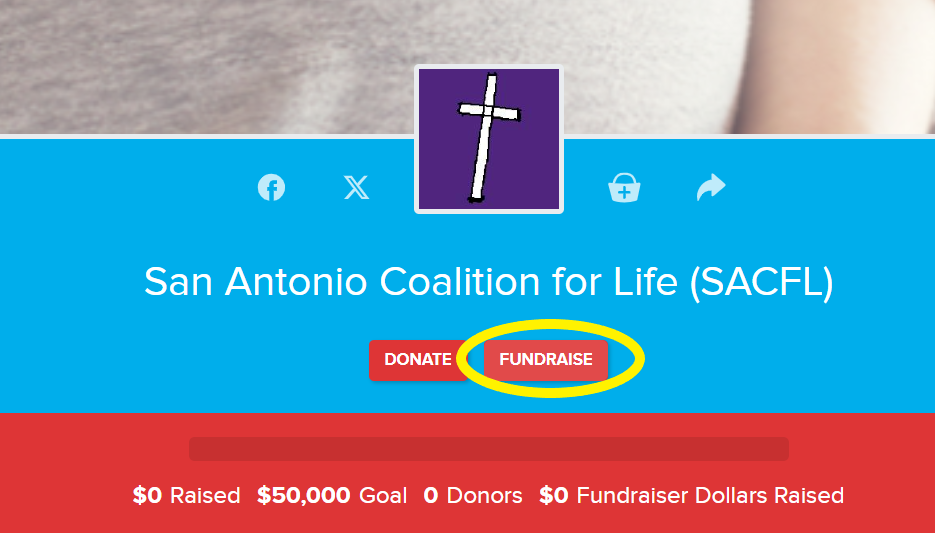
Step 2: Completing the FUNDRAISER from
Once you click the "Fundraise"button, a form will pop up. Complete the form by providing your First & Last Name, Your Campaign or Fundraiser Name, and eMail. You will have to create a Password.
NOTE: By completing THIS Form, you are creating a GiveGab / Bonterra Donor Account. You will access your P2P Dashboard through GiveGab.
IF YOU HAVE CREATED A FUNDRAISE IN THE PAST, you currently have a Donor Account and will receive an Error Message or a Message saying 'this email is already in use,' 'you already have an account,' etc. You will then have to do the following:
- Click "Forgot Your Password"
- Create a NEW Password through the instructions eMailed to you
- Use the "How do I LOG IN as a Peer-2-Peer Fundraiser*?" Guide

Step 3: Accessing Your FUNDRAISER / P2P Dashboard
Once your P2P fundraising page has been created, you'll land on your P2P Fundraising Dashboard. Learn more about the features of your P2P Fundraising Dashboard here!
SOURCE: https://support.givegab.com/en/articles/4295095-how-do-i-log-in-as-a-p2p-fundraiser
Step 1: Log In to GiveGab
Go to www.givegab.com OR www.bonterratech.com and select "Log In" to enter your email address and password.


Not sure what your login credentials are?
- When you signed up, you should have received a confirmation email from "[email protected]" with a link to verify your e-mail address and sign you in for the first time.
- If you cannot locate your confirmation e-mail, you can resend it to your e-mail address.
- Once you’ve utilized your confirmation e-mail link, you’ll need to reset your password before you can log-in again.
- If, however, you are still experiencing issues with accessing your account, please contact us through the Chat Bubble or by emailing [email protected].
Step 2: Navigate to your Fundraiser Dashboard
Once you log in, you'll see "Your Personal Fundraisers" and a button that says "Dashboard" within that Fundraiser. Click "Dashboard".

You have arrived at your Fundraiser Dashboard!! 🎉
This is where you edit your Fundraiser page!
SOURCE: https://support.givegab.com/en/articles/355858-how-do-i-customize-my-peer-to-peer-fundraising-page
As a P2P Fundraiser, you'll log in through GiveGab.com where you'll be able to edit your Fundraiser Dashboard which updates your Peer-2-Peer (P2P) Fundraising page. Let's dive in!
Step 1: Getting to Your P2P Fundraiser Dashboard
After logging in through GiveGab.com, click on "Dashboard" under "Your Personal Fundraisers" from your personal dashboard:

Step 2: Adding Personalization with a Profile Picture
We'll dive into each tab of your Fundraiser Dashboard, but before we do, let's talk about that gray smiley that may appear on your Dashboard and on your Fundraising page.

To update that gray smiley to an image of yourself as your profile picture, you'll want to click on the gray smiley on your Fundraiser Toolkit.
You'll be brought to your "Personal Settings" page where you can upload and save your profile picture.

Step 3: Tell Your Story ⚜ (see MESSAGE Below)
Within the first tab of your P2P Fundraising Dashboard, you can tell the story of why you are a P2P fundraiser for this organization! Here you can add your Campaign name, personal story, set a goal for yourself, upload a custom image, or even swap it out with a video link from YouTube or Vimeo.
If you have both a custom image and a video⚜ link entered in, only the video will appear on your profile.
Notice that there is also a section to add your phone number. This is optional and will only be shared with authorized group administrators.

Step 4: Make a Donation
Within the second tab of your P2P Fundraising Dashboard, you can add a seed donation to your campaign. Setting an example for other donors by donating shows you’re committed to the campaign so they should be too.

Step 5: Reach Out
Within the third tab of your P2P Fundraising Dashboard, you can send personalized emails in plain text to your friends and family asking for donations. You'll even have the option to upload your contacts from popular services such as Gmail or Yahoo Mail and send them an email right from this page!

Step 6: Share Socially
Within the fourth tab of your P2P Fundraising Dashboard, you can cast a wider net and share your page on Facebook, Twitter, or other Social Media sites with a direct link.

Step 7: Give Thanks
Within the final tab of your P2P Fundraising Dashboard is one of the most important steps you'll need to complete as a P2P fundraiser - thanking your donors. Let your donors know how their contribution made an impact, by sending them an email right from this page or mark them as thanked if you showed your appreciation another way.

Step 8: Track Your Progress
To the right of your tabbed checklist is a progress box. Within this box you'll find a number of stats regarding your progress, a direct link to your P2P fundraising page, and social share buttons. The first section is the progress made towards your fundraising goal, information about how many donors you have, how many emails you've sent, and how many days are left in your fundraisers.
If your P2P fundraiser is for a giving day, you will not be able to join or create a team and the option will not appear.

⚜ Message from SACFL Social Media: Your Team Name, Story, Description, Image, Video, etc is NOT allowed to say or depict anything negatively about other Non-Profits or BigGive Participants. We almost lost our participation from the BigGive in 2023 since we had PPSTX/Planned Parenthood "portrayed in a bad light."
The Non-Profit Council (i.e. the host of BigGiveSA) had us remove all mentionings and showings of PP from our page in order to regain our participation status.
IF YOU WISH TO CREATE a P2P PAGE SUPPORTING US, please use the same Story and Video from our existing BigGiveSA page.
Ready to Give BIG?
TheBigGiveSA.org is a cost-effective fundraising platform.
All Online Donations made on TheBigGiveSA.org include a platform service charge and a bank service charge.
You will have the choice to offset these charges during the donation process.
How Your DOLLARS Help SAVE Babies!
$30 = 5 GIFT BAGS for Abortion-Minded Clients on the Sidewalk!
$60 = a Pack of 50 INFORMATION BROCHURES for Abortion-vulnerable clients
$135 = a team of INTERNS offering LIFE Options on the Sidewalk for 1 Day!
$275 = ONE (1) NET BANNER Installation for FOUR Weeks!
$350 = ONE (1) REPLACEMENT NetBanner when damaged or destroyed!
$1,500 = runs our SACFL.org AND CareReferral.info Websites for ONE Year!
$2,500 = SIDEWALK CAPTAIN Stipends for ONE 40 Days for Life Campaign!
$5,000 = ALL Brochures and Printing Costs for ONE Year!
$10,000 = Our RENT for ONE Year!
⏰ Matching Minutes Challenges
Set Your Alarms! Synchronize Your Giving! MAXIMIZE Your Gift!
Matching Minutes Rules:
- Match Minute Pools will have an Available Fund of $10,000
- Only Gifts up to $100 will be Matched Dollar-for-Dollar until the Pool Runs Out
- Only Gifts PROCESSED ONLINE during the SPECIFIED TIME will be MATCHED
| WEDNESDAY, Sept. 19th | THURSDAY, Sept. 20th |
|
6:11 pm 8:11 PM |
10:11 AM 12:11 PM 2:11 PM 3:11 PM 5:11 PM |


